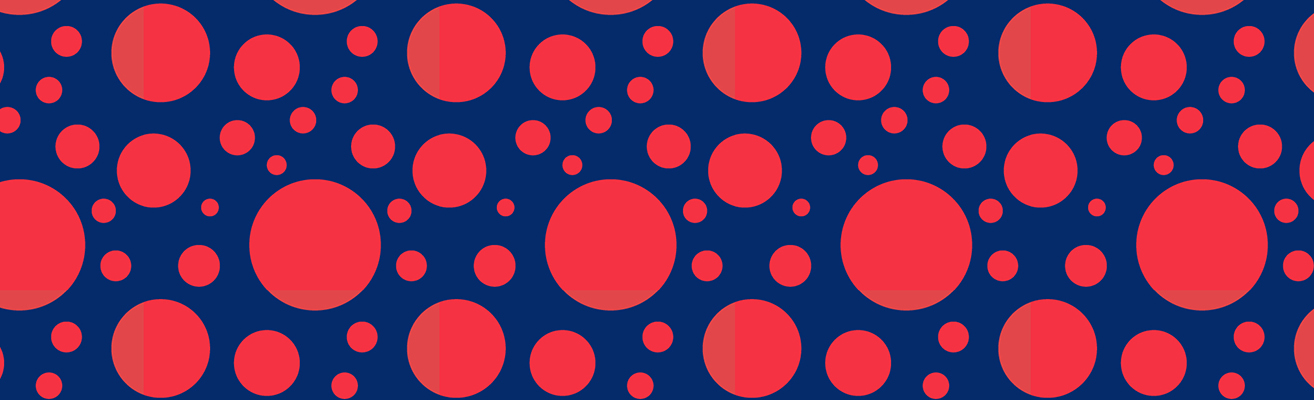
Accessibility
AGU aims to hold meetings, conferences and other professional events where barriers of any type do not exclude people from attending or participating. Since AGU Fall Meeting 2020 will be predominantly online, we are working to expand access to meeting content through closed captions, transcripts and universal principles of user experience design. Despite those efforts, some content may not be accessible via a screen reader or other tools. Should you have trouble accessing portions of the meeting, please contact FM support.
The AGU Fall Meeting 2020 strives to be as inclusive as possible and will have closed captioning available for most sessions. Those sessions being held via Zoom will offer accessibility features including screen reader support, keyboard accessibility, captioning and transcripts (see https://zoom.us/accessibility for more information).
- Keynotes/Plenaries, Named lecture, Union sessions and Workshops – These will include live captioning.
- Oral talks (prerecorded) – Captions viewable were added when these were uploaded and can be enabled by the viewer.
- Oral sessions (live 1-hour) – these are presented and recorded (without captions). Captions will be added to the recorded file and will be available when it is posted.
- Poster summary sessions – not captioned, not recorded as these are discussions.
Should you have additional questions please contact Meeting Info.
Presenter Resources

Accessible PowerPoint
Impairment Challenges: Low vision, color blindness, and dyslexia
Choose a Readable Font
- Suggested fonts include Helvetica, Arial, and Verdana.
- Have up to six lines of text with only about five or six words per line
- Use left justification
- Text must be large enough to be read by most low vision people in the front of the audience and by people with ‘normal’ vision at the back
- A recommended text size is no less than 32 point
- Use mixed upper- and lower-case letters rather than all capital
- Avoid the use of italic font style
- Try not to use more than one font type per slide
Control Brightness and Contrast
- Using appropriate brightness and contrast is a great way to improve the readability of your slides.
- Try employing a light background with dark text and graphics for your slides. This combination provides enough contrast that boosts the readability of your work for anybody who might have trouble distinguishing one color from another. When deciding on your color palette, always go for clarity instead of only visually appealing colors.
- Use dark background colors and bright colors for the text to avoid glare
- A white font on a deep blue background is a very good combination
Limit Animations and Effects & Graphs
- Animations and effects might not sit well with visually impaired people, so keep them at a minimum. Partially sighted audiences wait for the text to stop moving before they can start reading it. Steer clear from moving text effects such as “Fly In,” “Bounce,” “Spiral,” or “Zoom.”
- Keep figures and graphs as simple as possible
- Use brightness and contrasting colors in the same way as with text
- Use sans serif font types for the text in the figures
- Oral support during slide viewing
- When you introduce yourself, explain the format of the session and when you will take questions
- Read aloud all text presented on slides
- Explain figures and graphs
- Explicitly mention the region of interest in the slide, do not just point to it
- Explain each slide in an expressive manner so that the audience understands which area of the slide you are referring to
- If you need to use a lot of text on a slide, read it slowly and clearly
Help for those who are blind
- Have your material available so that blind members can to download it on to their laptops. Ideally, also have your material in other accessible formats such as Braille or on CD
- Presentations can also be provided on the web – either as HTML or as downloadable Word or PowerPoint.
Additional Resources
“Comfortable Viewing Distance for Text on Presentation Visuals.” Think Outside the Slide. n.d. Accessed March 24, 2015.
“Choosing the Right Colors for Your PowerPoint Design.” SlideGenius, Inc. June 3, 2014. Accessed March 24, 2015
“Design 101: Basic Principles for Your PowerPoint Designs.” SlideGenius, Inc. July 31, 2014. Accessed March 24, 2015
“Visual Impairment And Blindness.” World Health Organization. August 2014. Accessed March 24, 2015.
Guidelines on how to make the use of PowerPoint and other visual presentations accessible to audience members who have a vision or print impairment, published by the World Blind Union.
Closed Captioning
Content shown in the AGU Fall Meeting 2020 will have closed captioning available for all sessions.
For additional information please contact Meeting Info.